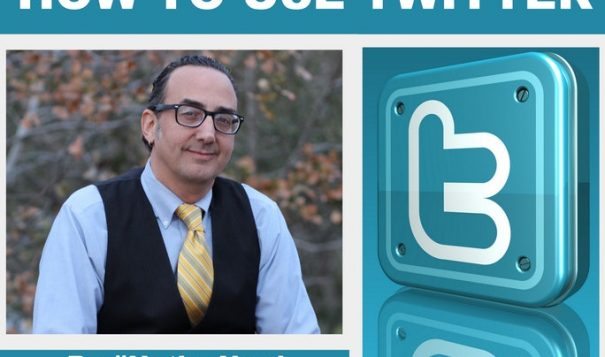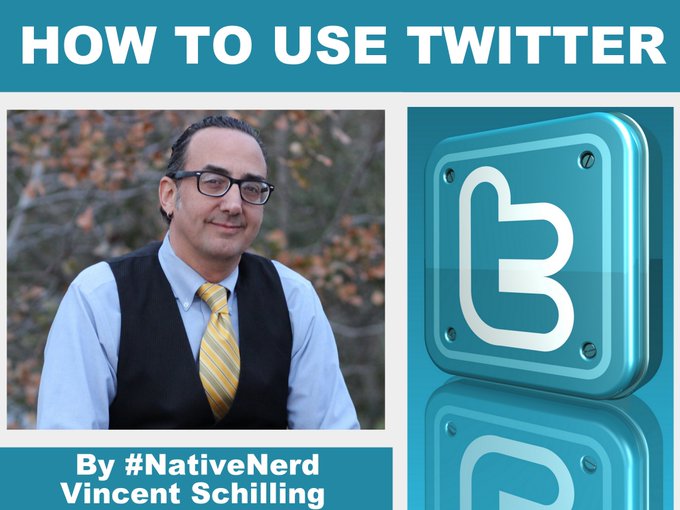Right now, as I type this, I am working on my weekly #NativeNerd column in @IndianCountry Today and I am discussing the best practices on how to use @Twitter.
I will continue to add to this tweet as I go, so follow along as I type out suggestions, tips and personal insights